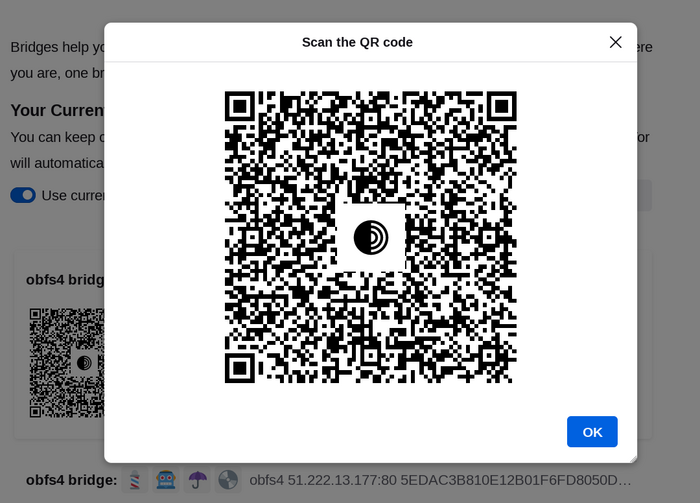obfs4와 같은 대부분의 장착형 전송수단은 '브리지' 중계서버를 필요로 합니다.
일반 Tor 중계서버와 마찬가지로, 브리지는 자원 봉사자에 의해 운영되지만, 일반 중계서버와 달리 공개적으로 나열되지 않기 때문에 상대방이 쉽게 식별할 수 없습니다.
'장착형 전송수단'과 '브리지'를 함께 사용하면 Tor를 사용 중임을 숨기는 데 도움이 됩니다. 그러나 일반적인 Tor 중계서버 대비 연결 속도가 느릴 수 있습니다.
Other pluggable transports, like meek and Snowflake, use different anti-censorship techniques that do not rely on finding bridge addresses. You do not need to obtain bridge addresses in order to use these transports.
브리지 주소 얻기
브리지 주소는 공개되지 않으므로 직접 요청해야 합니다. 몇 가지 옵션이 있습니다:
- https://bridges.torproject.org/ 에 방문해서 안내사항을 따르시거나,
- bridges@torproject.org 로 Gmail이나 Riseup 이메일 계정을 사용해 메일을 보내주세요
- '브리지'를 Tor 브라우저에서 불러오려면 Moat를 사용하세요.
- Send a message to @GetBridgesBot on Telegram. Tap on 'Start' or write
/start or /bridges in the chat. Copy the bridge address and on:
- Tor Browser Desktop: Click on "Settings" in the hamburger menu (≡) and then on "Connection" in the sidebar.
In the "Bridges" section, from the option "Enter a bridge address you already know" click on "Add a Bridge Manually" and enter each bridge address on a separate line.
- Tor Browser Android: Tap on 'Settings' (⚙️) and then on 'Config Bridge'. Toggle on 'Use a Bridge' and select 'Provide a Bridge I know'. Enter the bridge address.
MOAT 사용
If you're starting Tor Browser for the first time, click on "Configure Connection" to open the Tor settings window.
Under the "Bridges" section, locate "Request a bridge from torproject.org" and click on "Request a Bridge..." for BridgeDB to provide a bridge.
CAPTCHA를 완료하고 "제출확인"을 클릭하세요.
설정을 저장하려면 "연결"을 클릭하십시오.
Or, if you have Tor Browser running, click on "Settings" in the hamburger menu (≡) and then on "Connection" in the sidebar.
In the "Bridges" section, locate "Request a bridge from torproject.org" and click on "Request a Bridge..." for BridgeDB to provide a bridge.
CAPTCHA를 완료하고 "제출확인"을 클릭하세요.
탭을 닫으면 설정이 자동으로 저장됩니다.
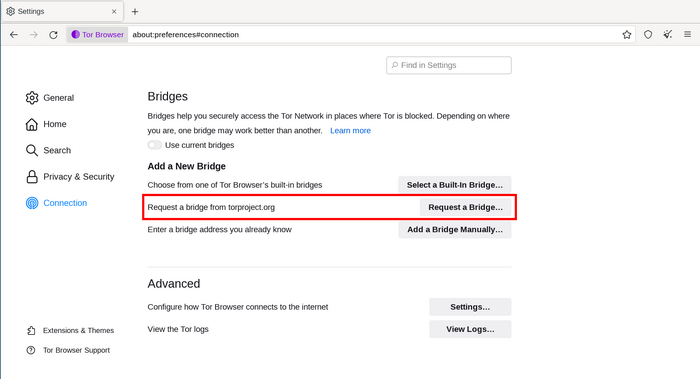
브리지 주소 입력
If you're starting Tor Browser for the first time, click on "Configure Connection" to open the Tor settings window.
Under the "Bridges" section, from the option "Enter a bridge address you already know" click on "Add a Bridge Manually" and enter each bridge address on a separate line.
설정을 저장하려면 "연결"을 클릭하십시오.
Or, if you have Tor Browser running, click on "Settings" in the hamburger menu (≡) and then on "Connection" in the sidebar.
Under the "Bridges" section, from the option "Enter a bridge address you already know" click on "Add a Bridge Manually" and enter each bridge address on a separate line.
탭을 닫으면 설정이 자동으로 저장됩니다.
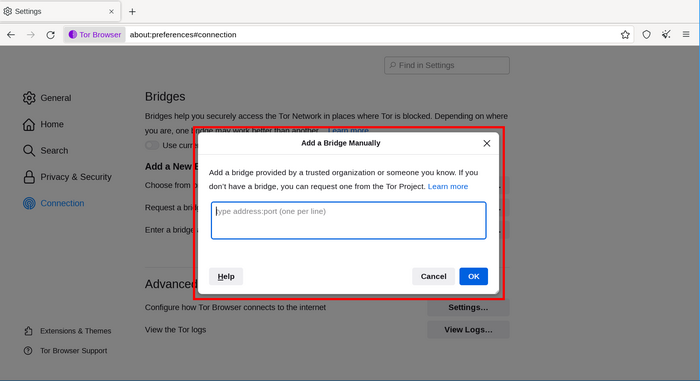
연결에 실패하면 수신한 브리지가 중단될 수 있습니다. 위의 방법 중 하나를 사용하여 더 많은 브리지 주소를 얻은 후 다시 시도하세요.
BRIDGE-MOJI
Each bridge address is represented by a string of emoji characters called Bridge-mojis. The Bridge-mojis can be used to validate that the intended bridge has been added successfully.
Bridge-mojis are human-readable bridge identifiers and do not represent the quality of connection to the Tor network or the state of the bridge.
The string of emoji characters cannot be used as input. Users are required to provide the complete bridge address to be able to connect with a bridge.
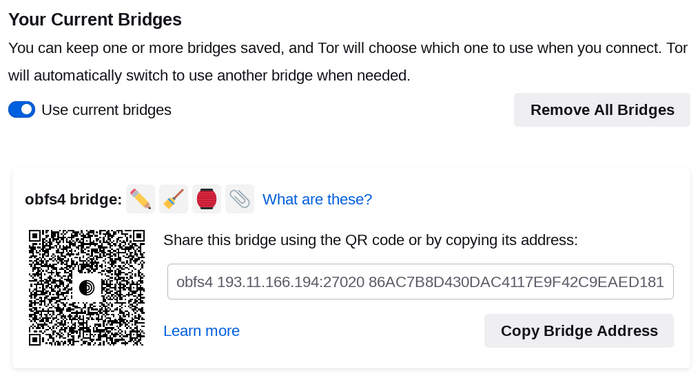
The bridge addresses can be shared using the QR code or by copying the entire address.